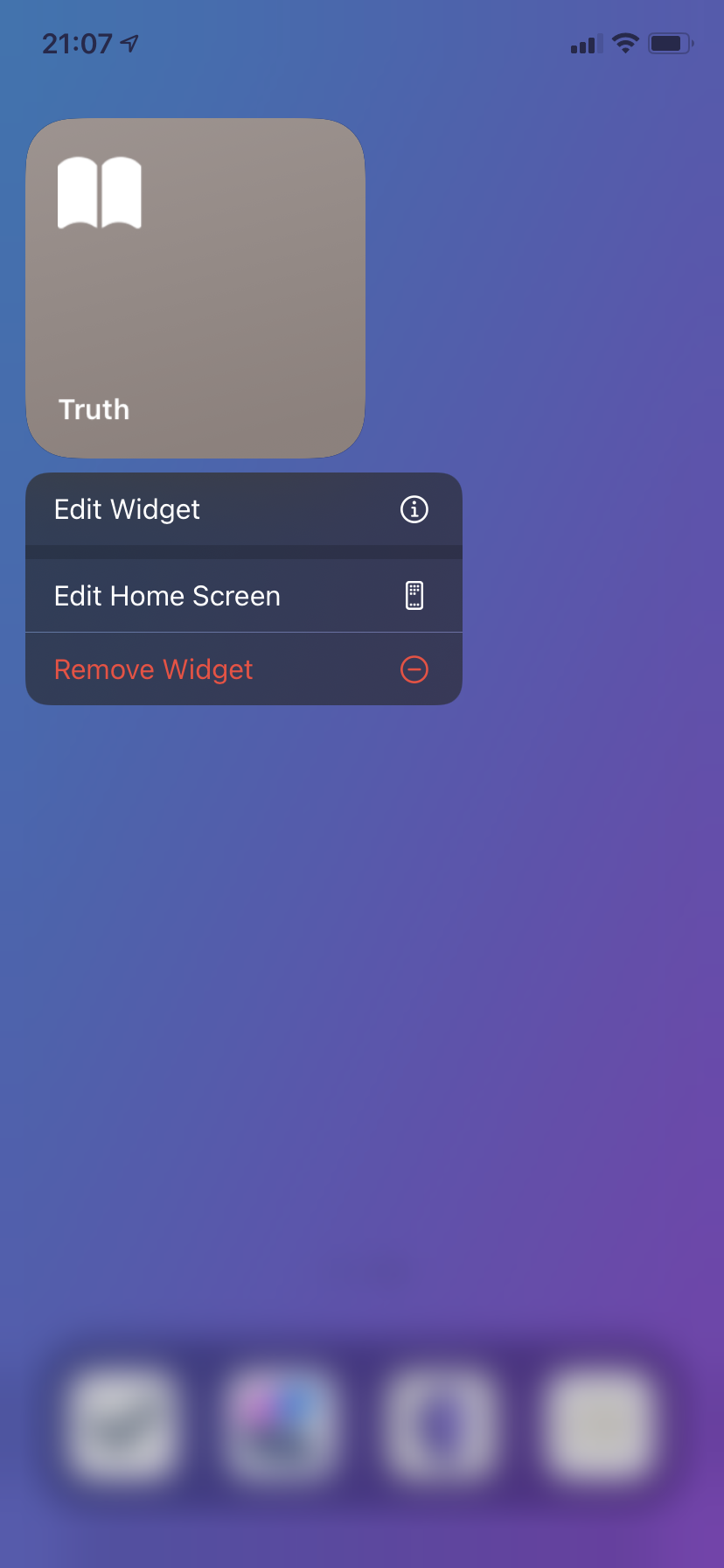custom iOS Shortcut to show Bible verses on your home screen
In an effort to more consistently remind myself of the truth found in the Bible I made a Shortcut for my iPhone and iPad that will show me a randomly selected Bible verse from a set of verses that I have provided. It’s pretty cool.
>> Add this Shortcut to your iOS device <<
making this shortcut work on your iPhone or iPad
Once you’ve clicked the link above and added this Shortcut to your device, it’s easy to customize. Simply tap the three dots to the right of the Shortcut’s title to access the edit view.
The setup is pretty easy, set the ‘key’ to a number and then set the ‘value’ to the text of a Bible verse. Repeat for as many Bible verses as you’d like to add. In my shortcut you’ll see that I’ve added 10 verses.
Next up, Shortcuts will select a random number between two numbers you provide. Always start with 1 and then make the max number equal the total number of verses you have in your dictionary. In my case, again, this is 10. These are the only parts of the Shortcut that you need to customize. Everything else from here is good to go.
The Shortcut then sets that randomly selected number to a variable, ‘VerseToShow’. After this, Shortcuts will get the ‘value’, or the text of the Bible verse, that has the ‘key’ that matches the number in the ‘VerseToShow’ variable. Shortcuts will then show the selected Bible verse on your device.
Super simple. Super powerful.
how do I run this shortcut?
The simplest way to run this Shortcut is to open the Shortcuts app and tap on this specific Shortcut…but that’s boring and requires you open the app, navigate to the Shortcut, and tap on it. We want to make this accessible from anywhere on your phone to remove all friction and increase the chances that you’ll actually use it.
So here’s what I do: I take advantage of an accessibility feature. In Settings, follow this path: Accessibility > Touch > Back Tap, then set either the ‘Double Tap’ or ‘Triple Tap’ option to this Shortcut.
I have mine set to ‘Double Tap’, so now whenever I double tap on the back of my iPhone I’m presented with a randomly selected verse from the 10 I added to the Shortcut.
If you don’t want to go the Back Tap route you have a few other options. You can add the Shortcut directly to your Home Screen by tapping on the 3 dots to edit the Shortcut and then clicking on the three dots again, this time on the edit screen. On this next screen just tap ‘Add to Home Screen’ and you’re in business.
The other option is to add a Shortcuts widget to your home screen. To do this, long press on your Home Screen to enter ‘jiggle mode’ and then tap the ‘+’ in the top left corner of the screen.
Now all you need to do is scroll down to Shortcuts and tap on it. You’ll be presented with the option to add a widget that fires off a single Shortcut, as well as two options for showing four or eight Shortcuts housed in a specific folder. Obviously, choose whichever you prefer. Once this widget has been added to your Home Screen, long press on it, and tap ‘Edit Widget’. From here all you need to do is select this Shortcut and the widget will always run it when tapped.
One additional tip, when the randomly selected Bible verse appears on the screen, you can tap on it to enter a full screen view. From here you have access to the share sheet, which means you can do pretty much whatever you want with the Bible verse: Instagram it, message it to a friend, add it to your memorization doc…whatever else you want to do.
I hope you find this Shortcut edifying. If you have any questions, please let me know. The easiest way, and probably most helpful to others, is to leave a comment on this article so I can then provide my response here as well. But if you prefer to chat privately, you can DM me on Instagram or Twitter, @cambrennan on both platforms.